HBF402 Image with Title Body
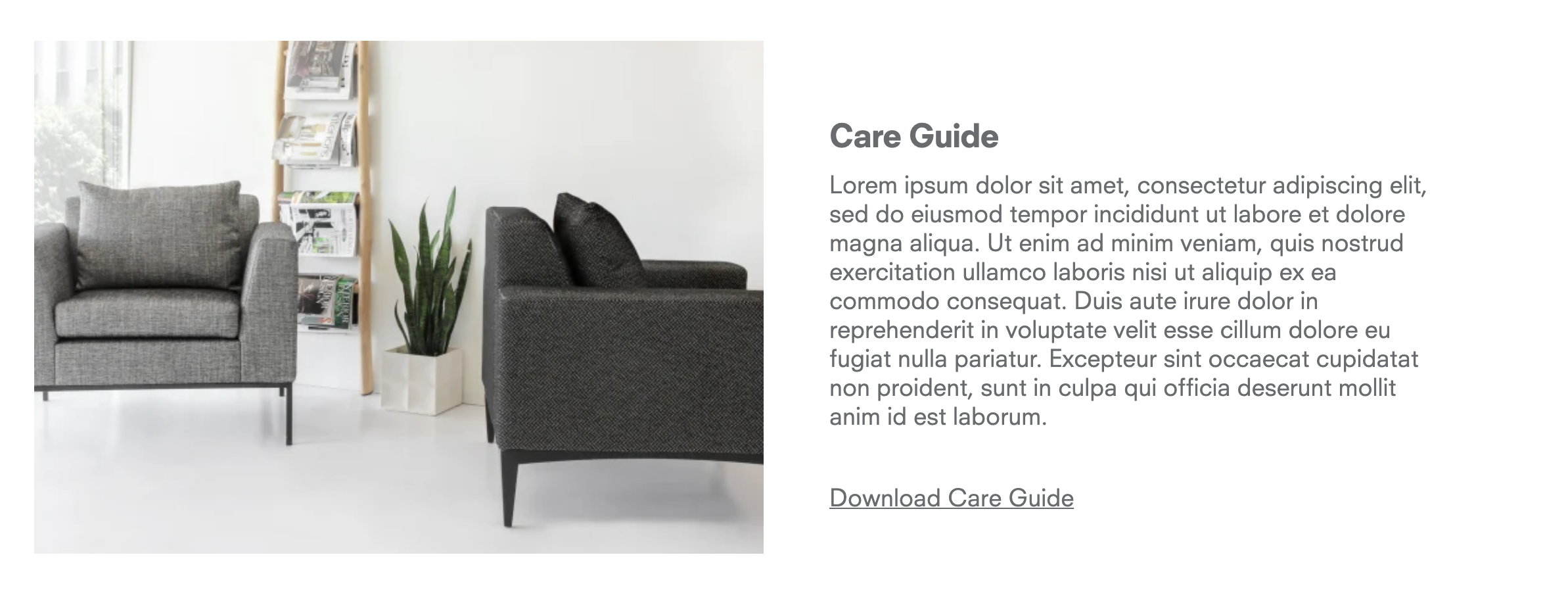 \
\
1) Select the "HBF402 Image with Title Body"
2) Add details.
i) Title.
ii) Description
iii) Image.
iv) Image placement.
v) Link.
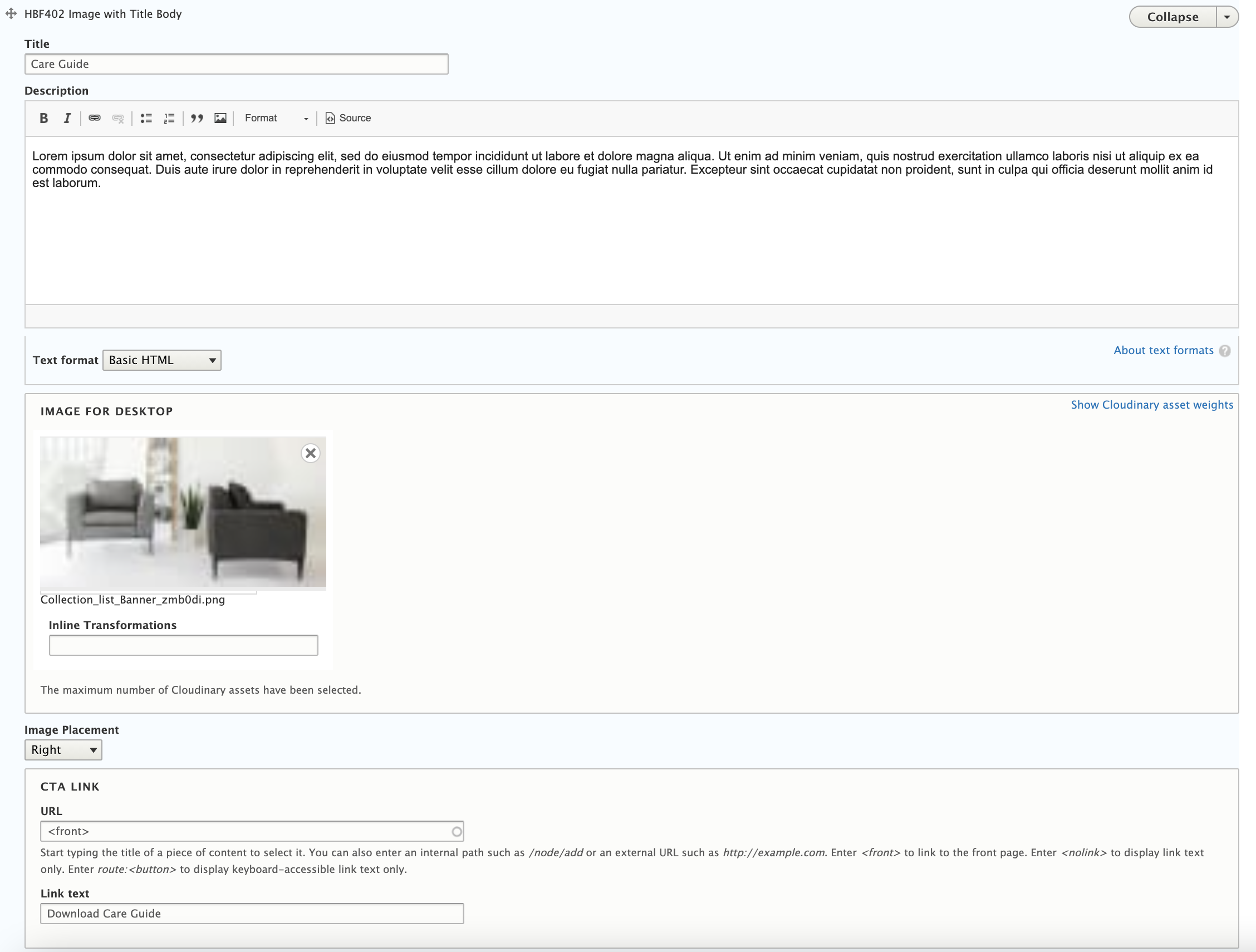
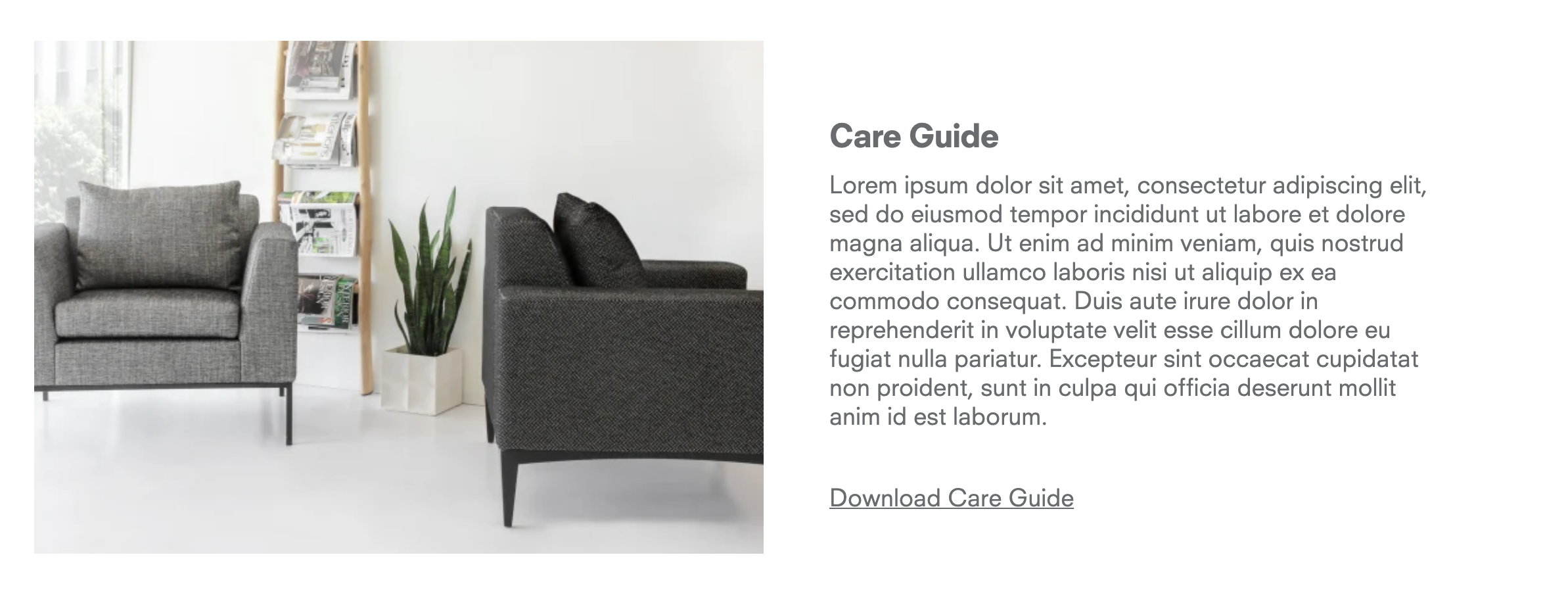 \
\
1) Select the "HBF402 Image with Title Body"
2) Add details.
i) Title.
ii) Description
iii) Image.
iv) Image placement.
v) Link.
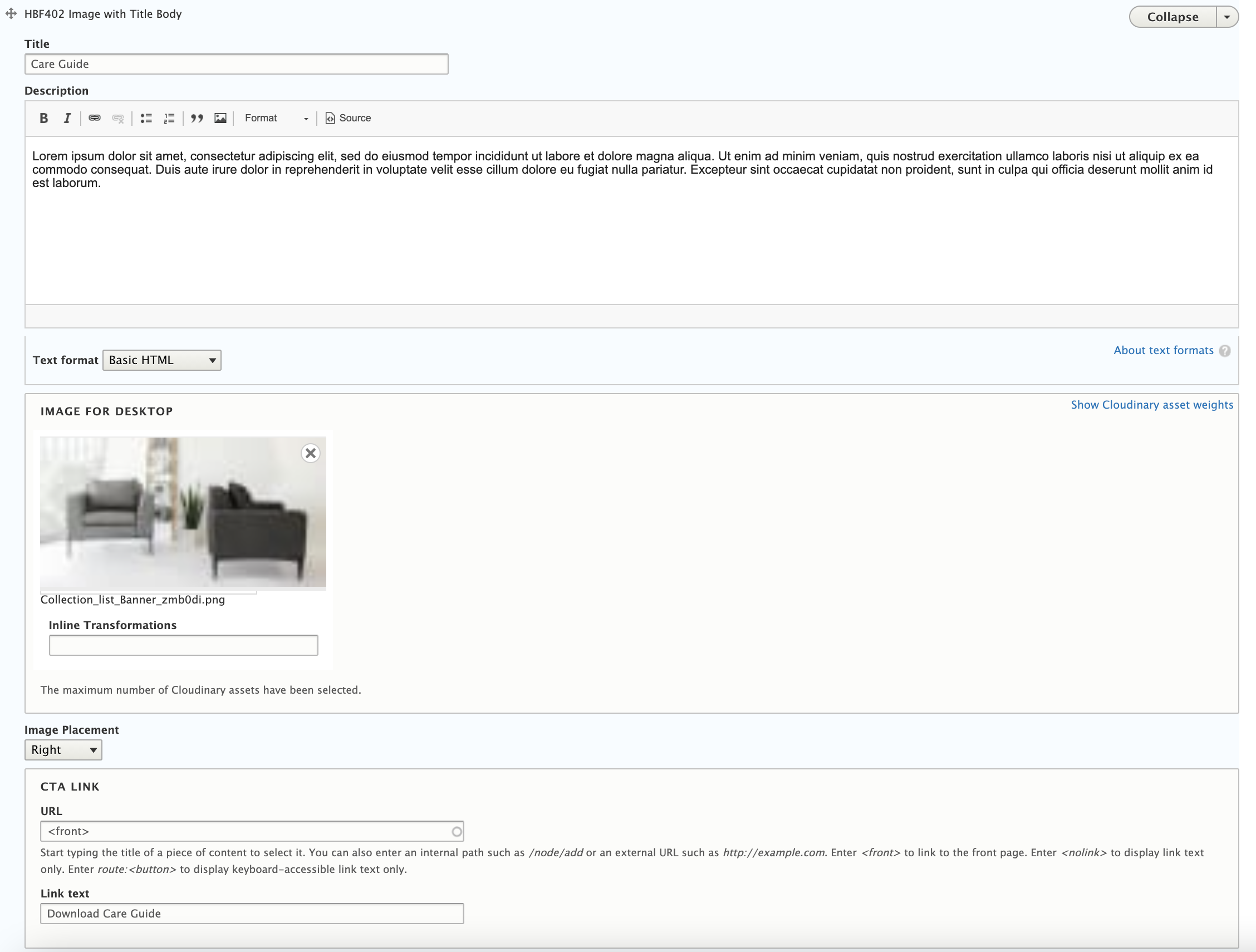

Need to add "Text" in any where in page with 100% with and center Aliment then use this component.
1) Add "Global - Rich text" Component.
2) Admin can add Tiltle, Descriptin and link as well.
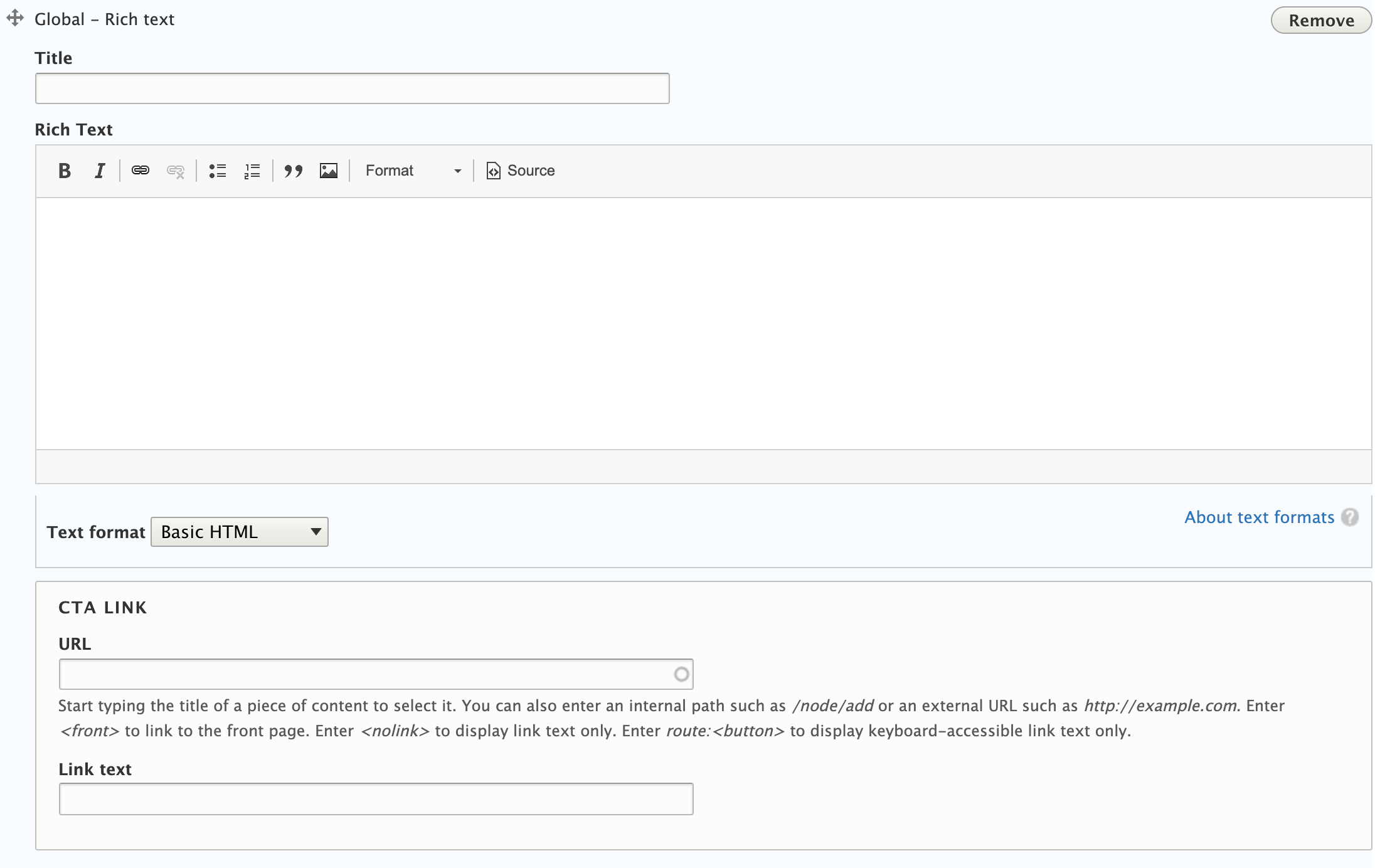
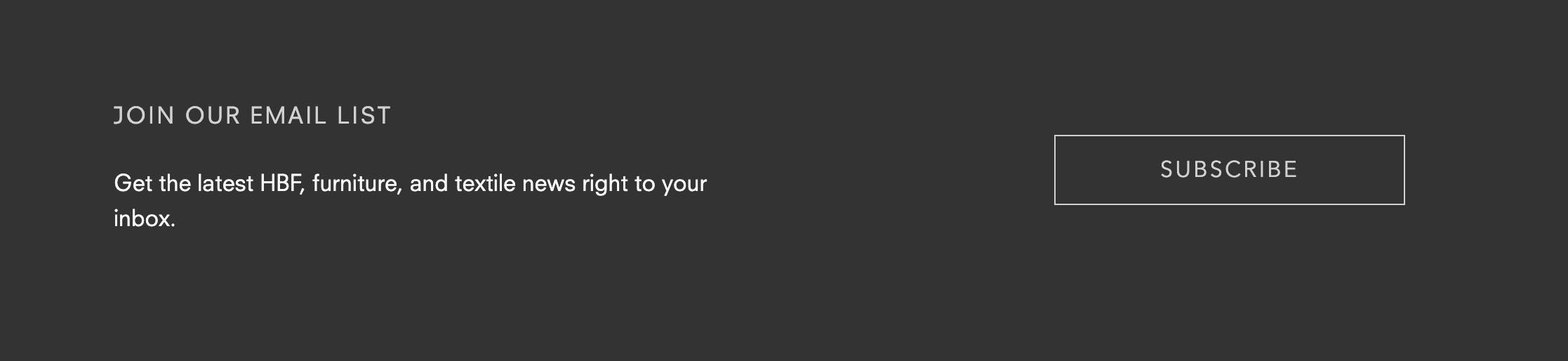
1) Click on Pencil icon.
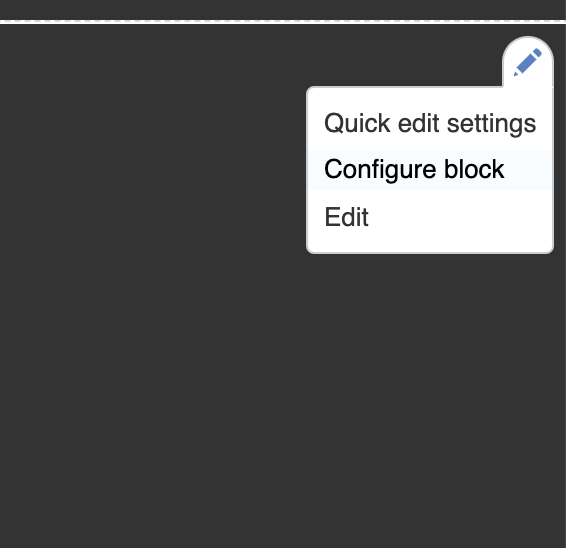
Or directly go on "/https://d9stage.hbf.com/block/11" Link.
2) Edit the data and save the block.
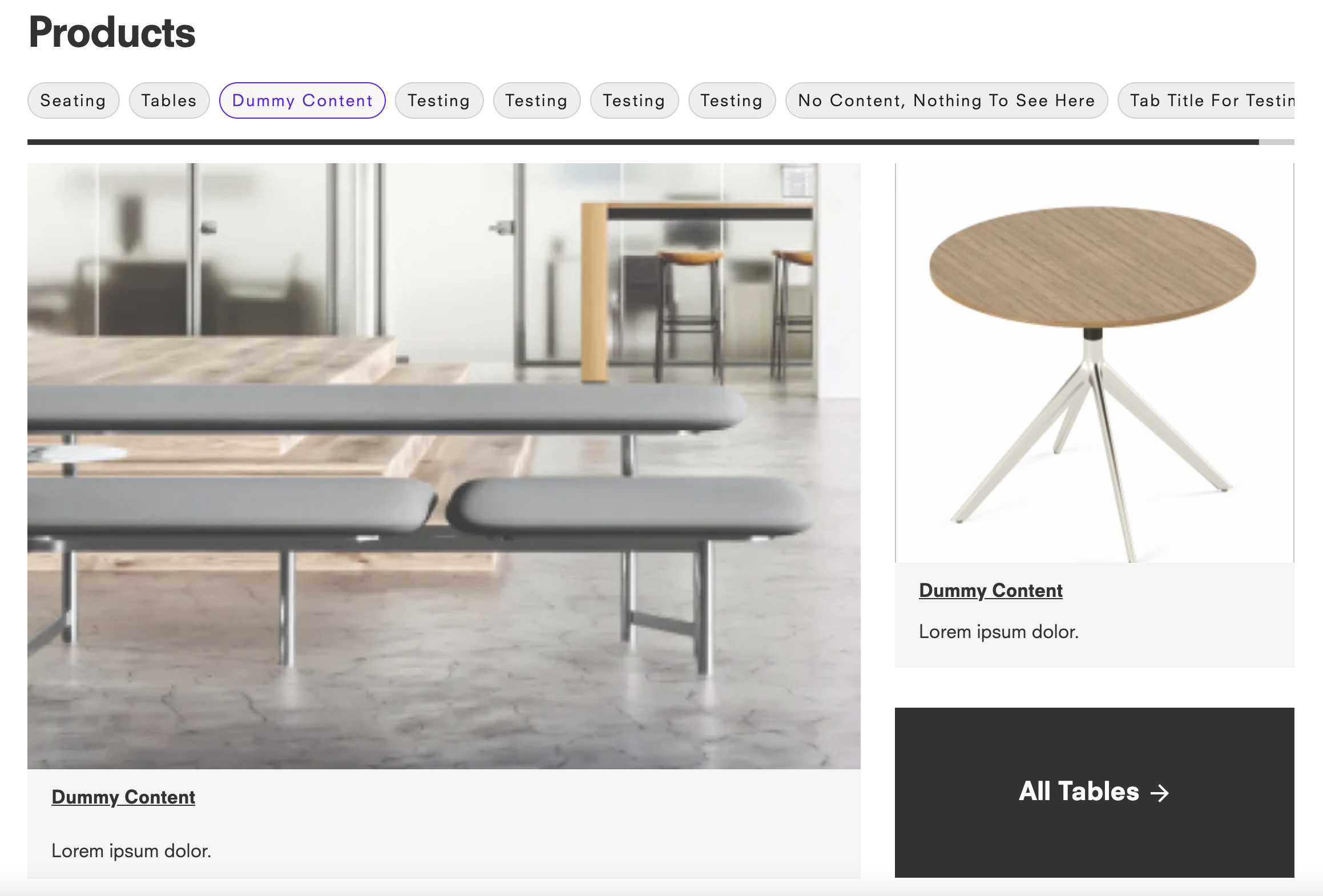
1) Select "HBF104 Product Tab" Component.
2) Add "Product " Tilte and Description.
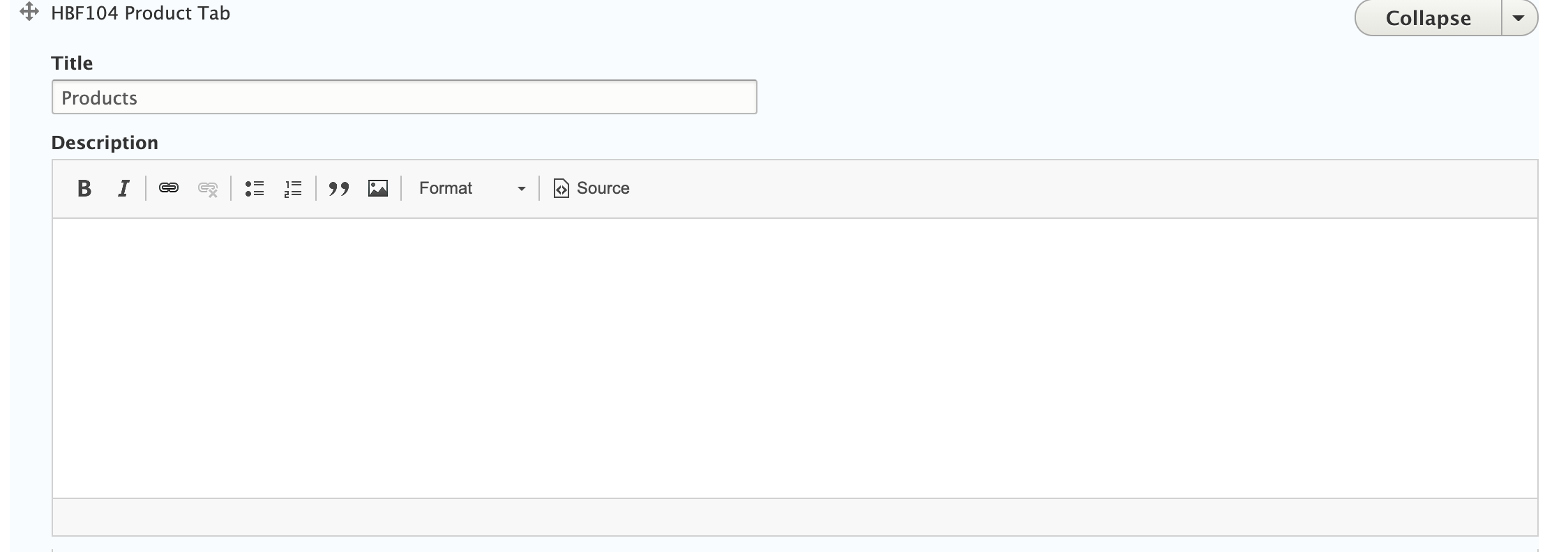
3) Add Tab and Tab content
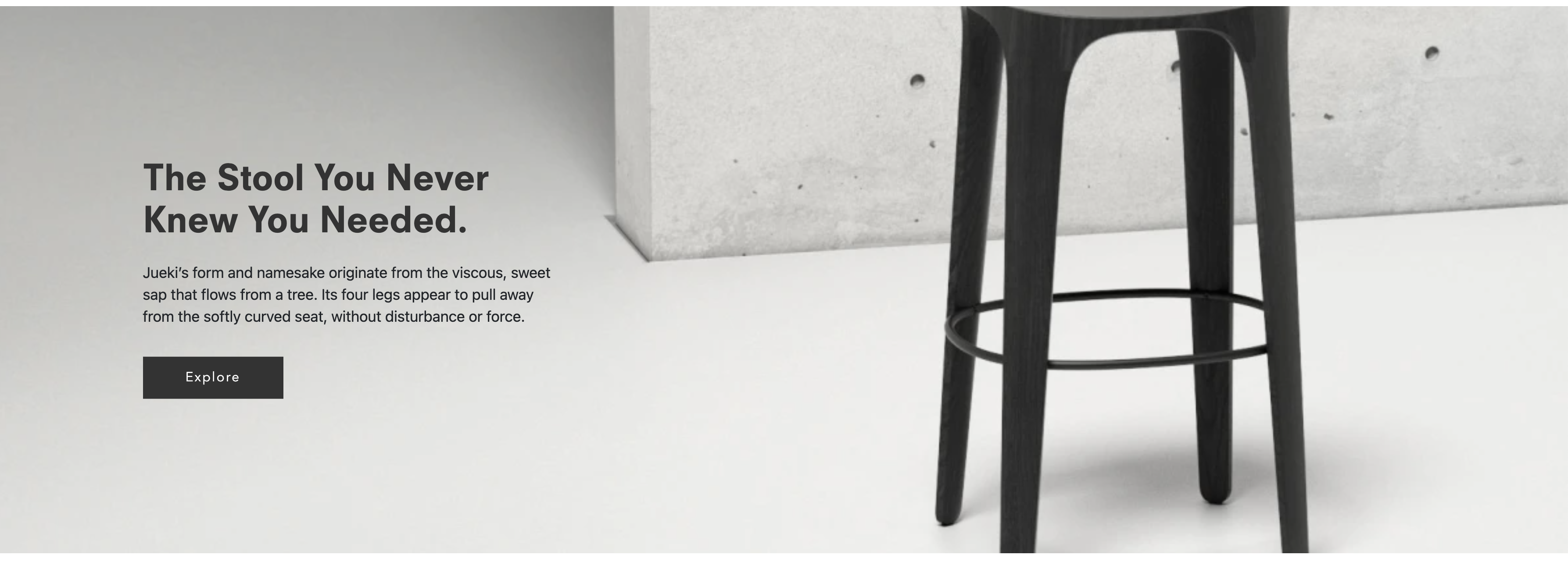
1) Select "HBF101 Hero Banner Section" component.
2) Uplaode Banner Image or video for desktop or Mobile.
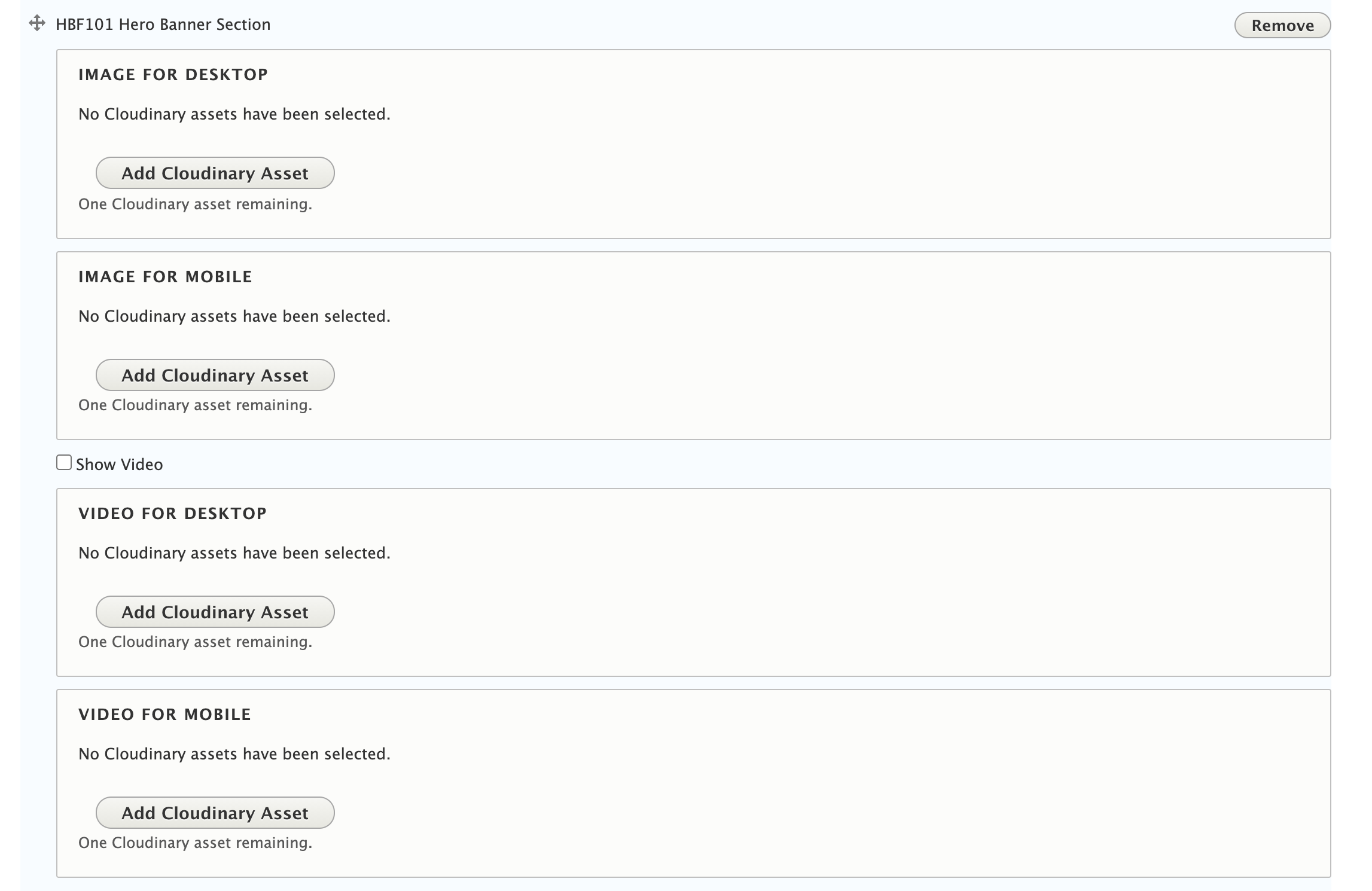

Logo
Currently, the logo supplied by theme. It can be changed under
Logo Image section of below URL.
/admin/appearance/settings/hbf_sass
https://d9stage.hbf.com/admin/appearance/settings/hbf_sass
We are so glad you’ve signed up for the latest from HBF. Keep your eye on your inbox.
Your message has been received. One of our Customer Care Representatives will respond to your inquiry within 8 business hours.
Your sample request has been received.