HBF502 - Virtual view

1) Add "HBF502 - Virtual view" component
2) Add Detils.
i) Title.
ii) Description
iii) add video or Image
iv) For showing video.. Check the "Show Checkbox" Checkbox.
v) Image Url
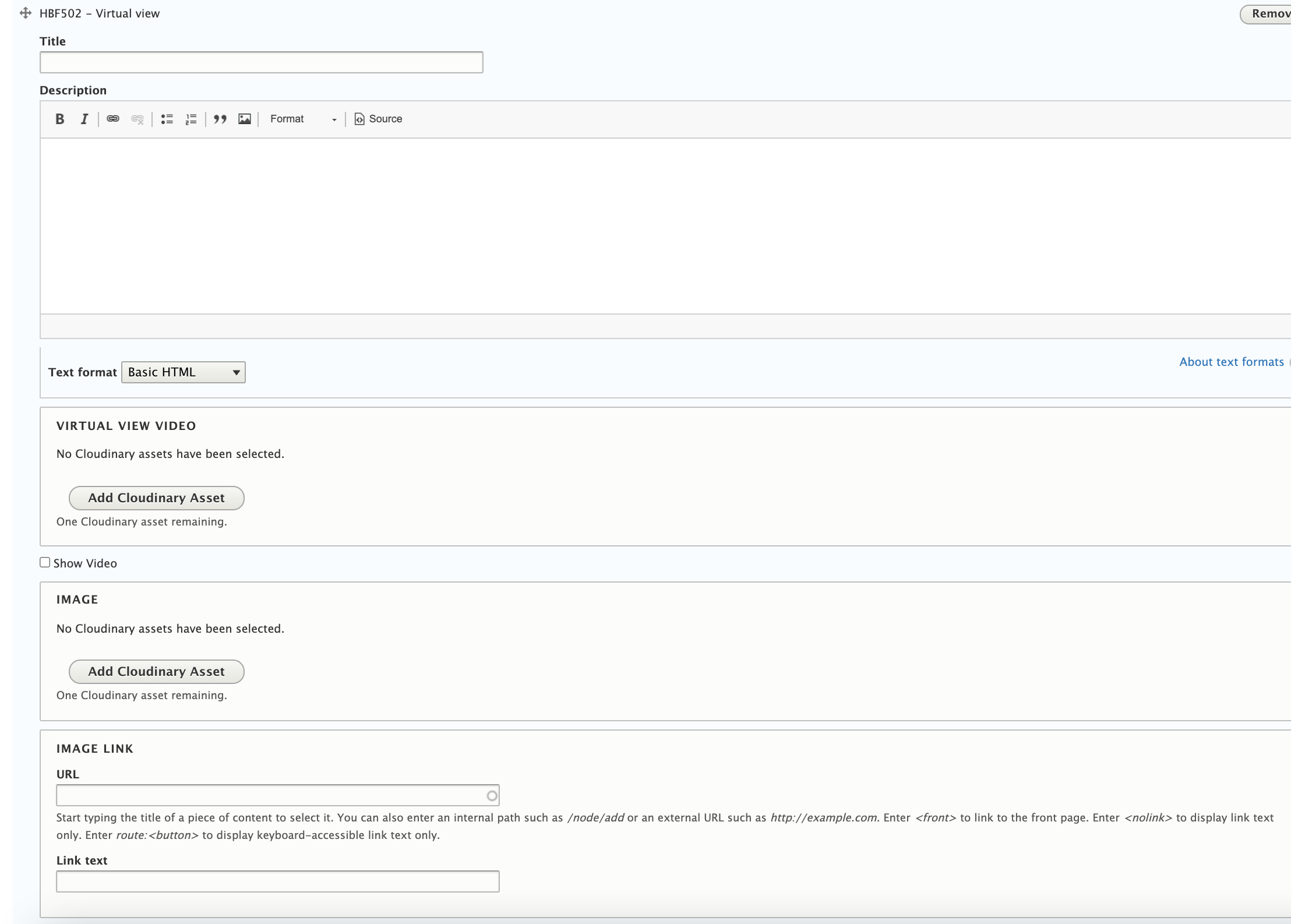

1) Add "HBF502 - Virtual view" component
2) Add Detils.
i) Title.
ii) Description
iii) add video or Image
iv) For showing video.. Check the "Show Checkbox" Checkbox.
v) Image Url
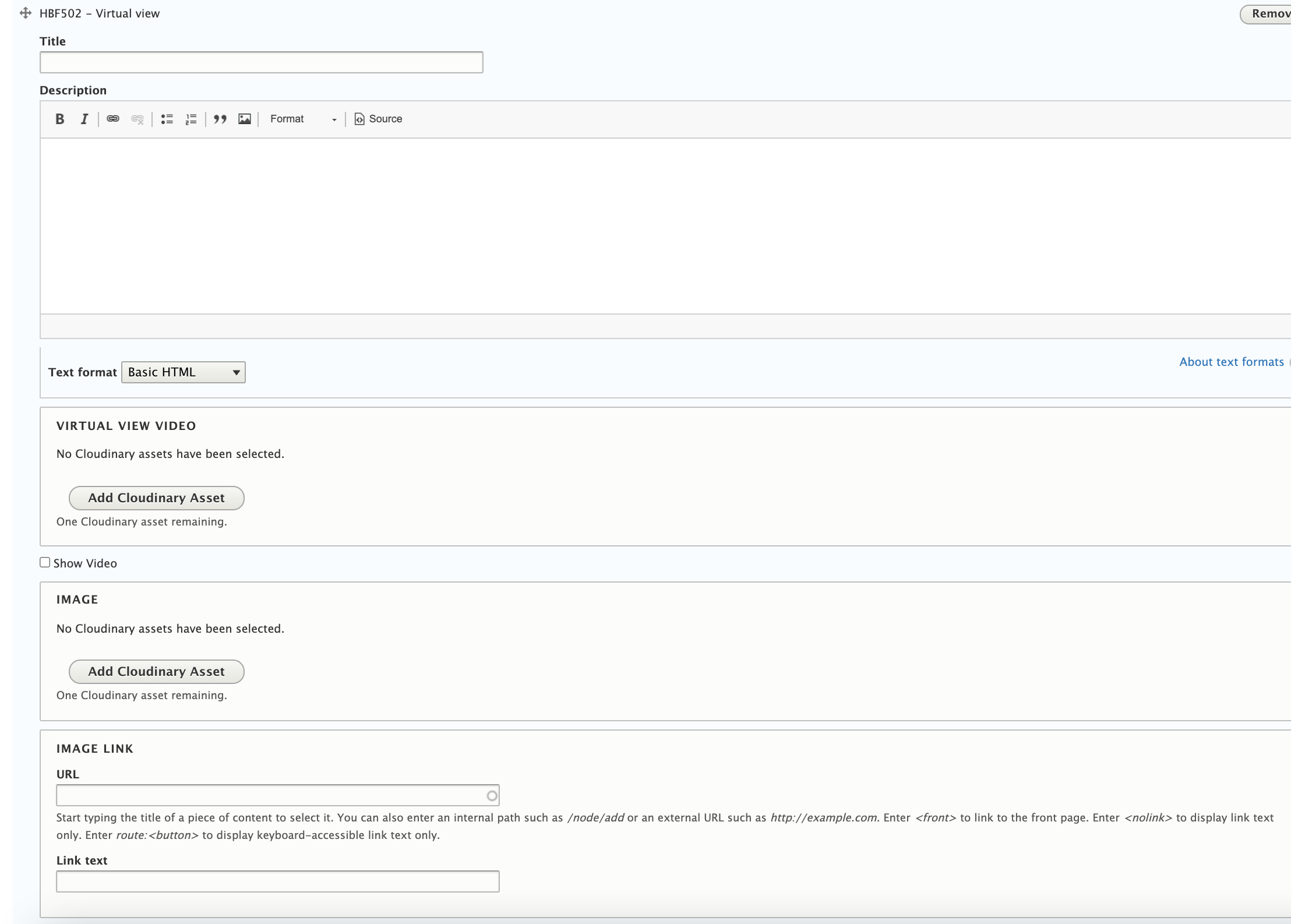
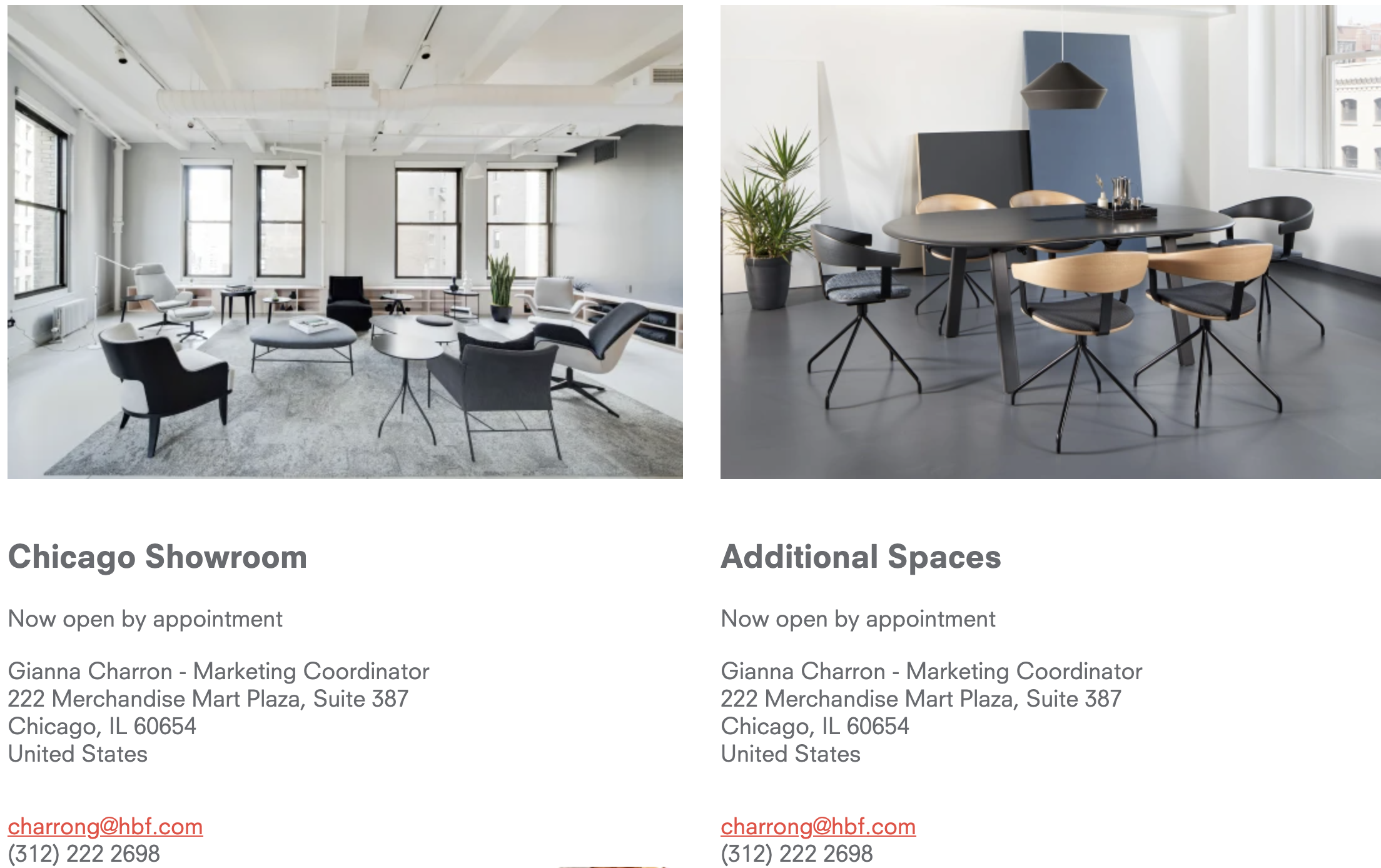
1) Add "HBF501 - Image description block grid" Component.
2) Added Items.
i) Image
ii) Tilte
iii) Subtile
iv) Description
v) Email Address
vi) Number
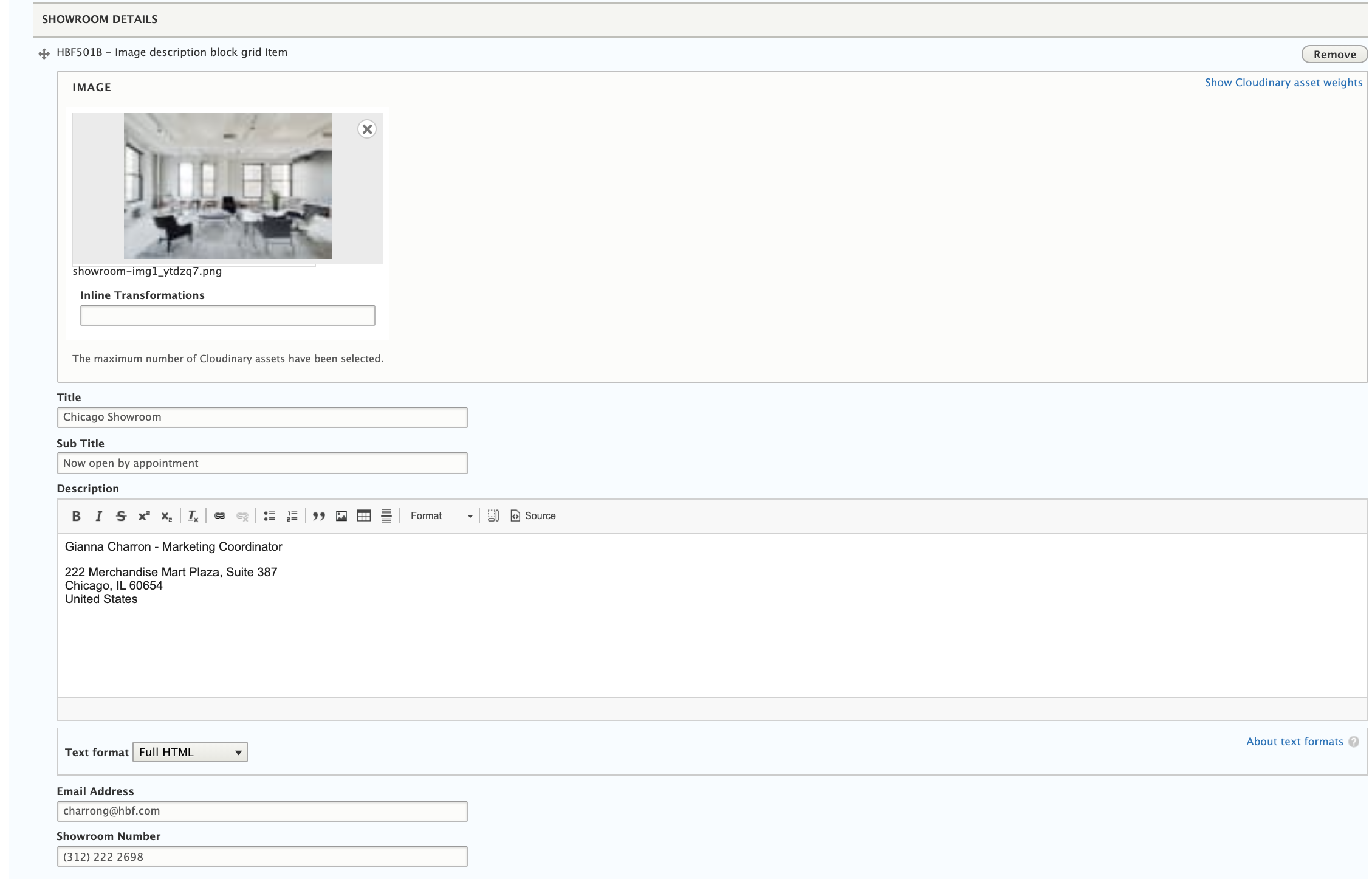
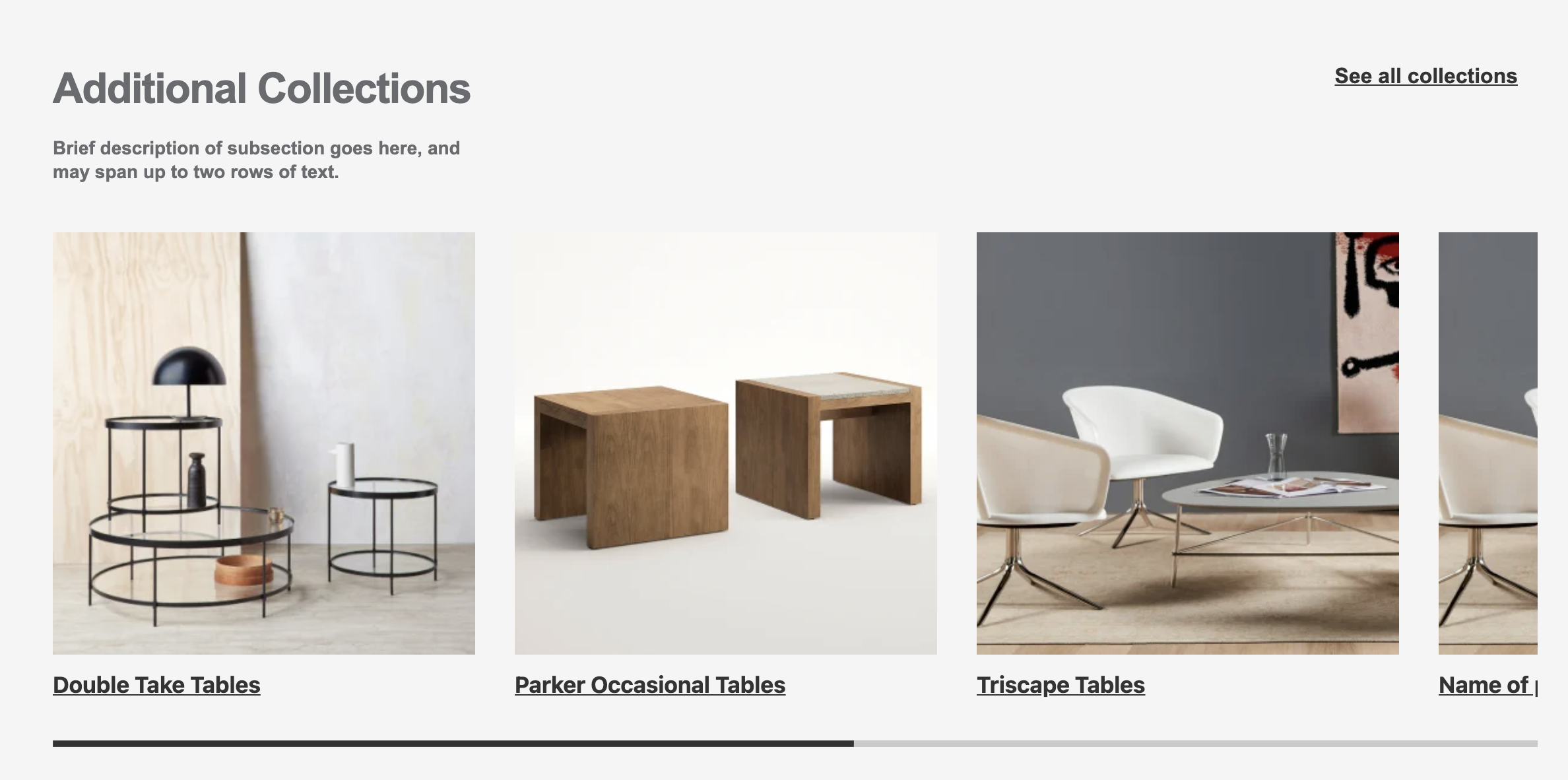
1) Select "HBF204 - Product carousel" component.
2) Add Section Title, Description and See all button.
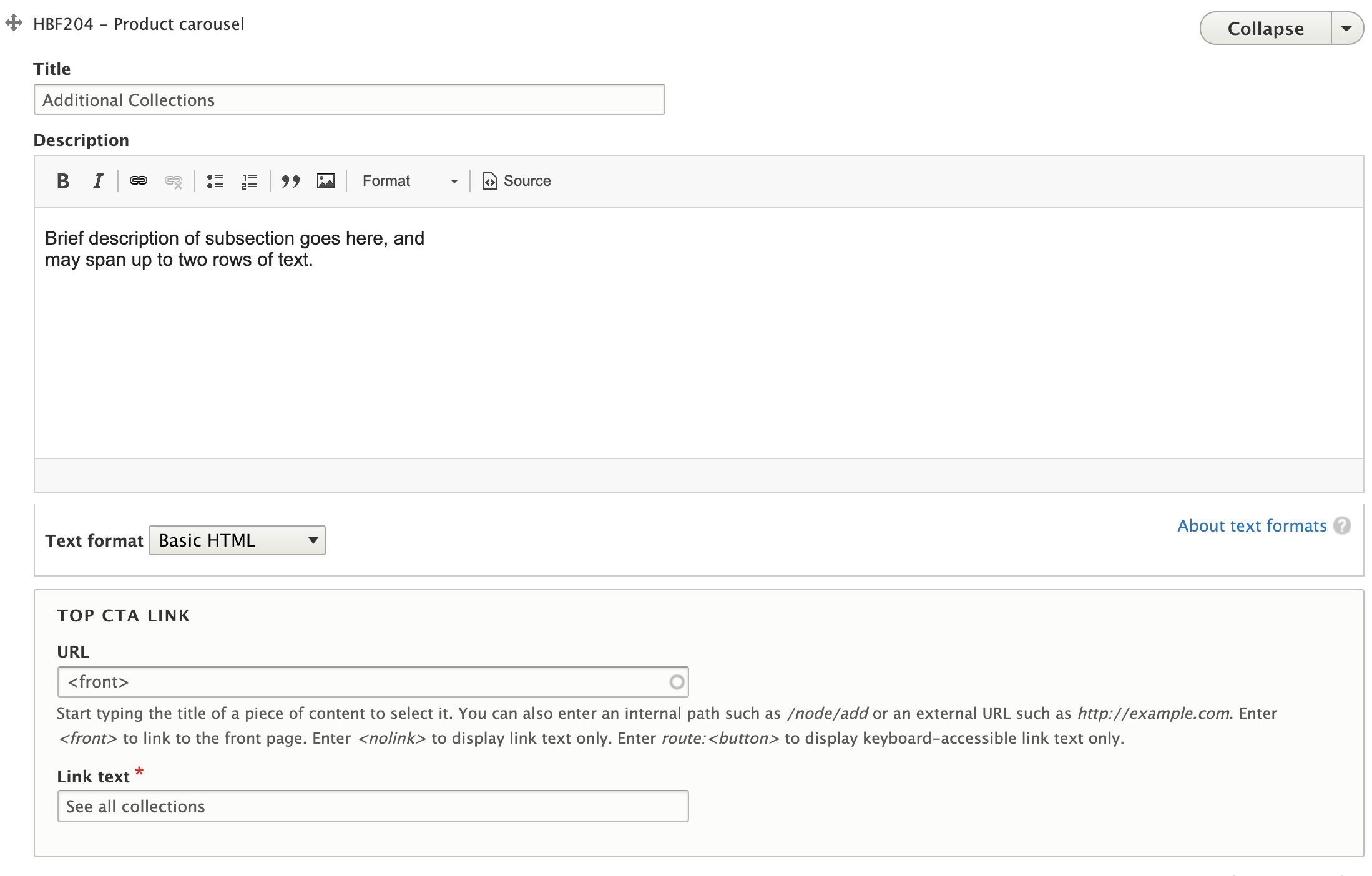
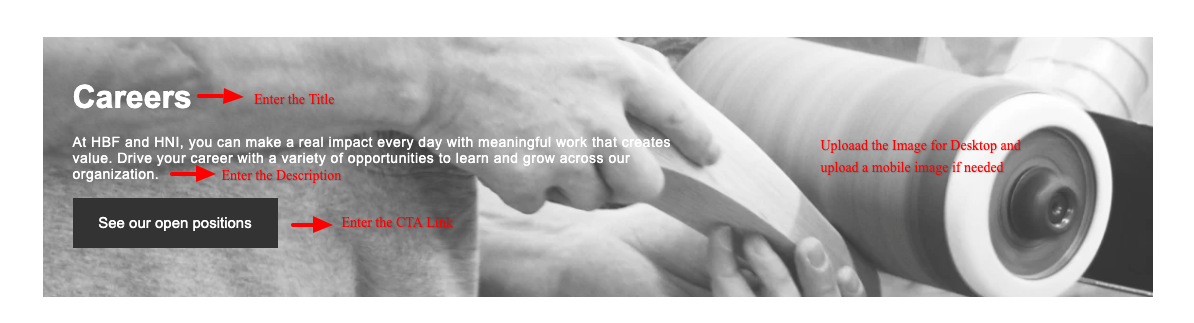
Add HBF 303 Image Title Desc with CTA
1. Add Title.
2. Add the description , CTA link
3. Upload Image for desktop in Image field , Mobile image in image for mobile field.
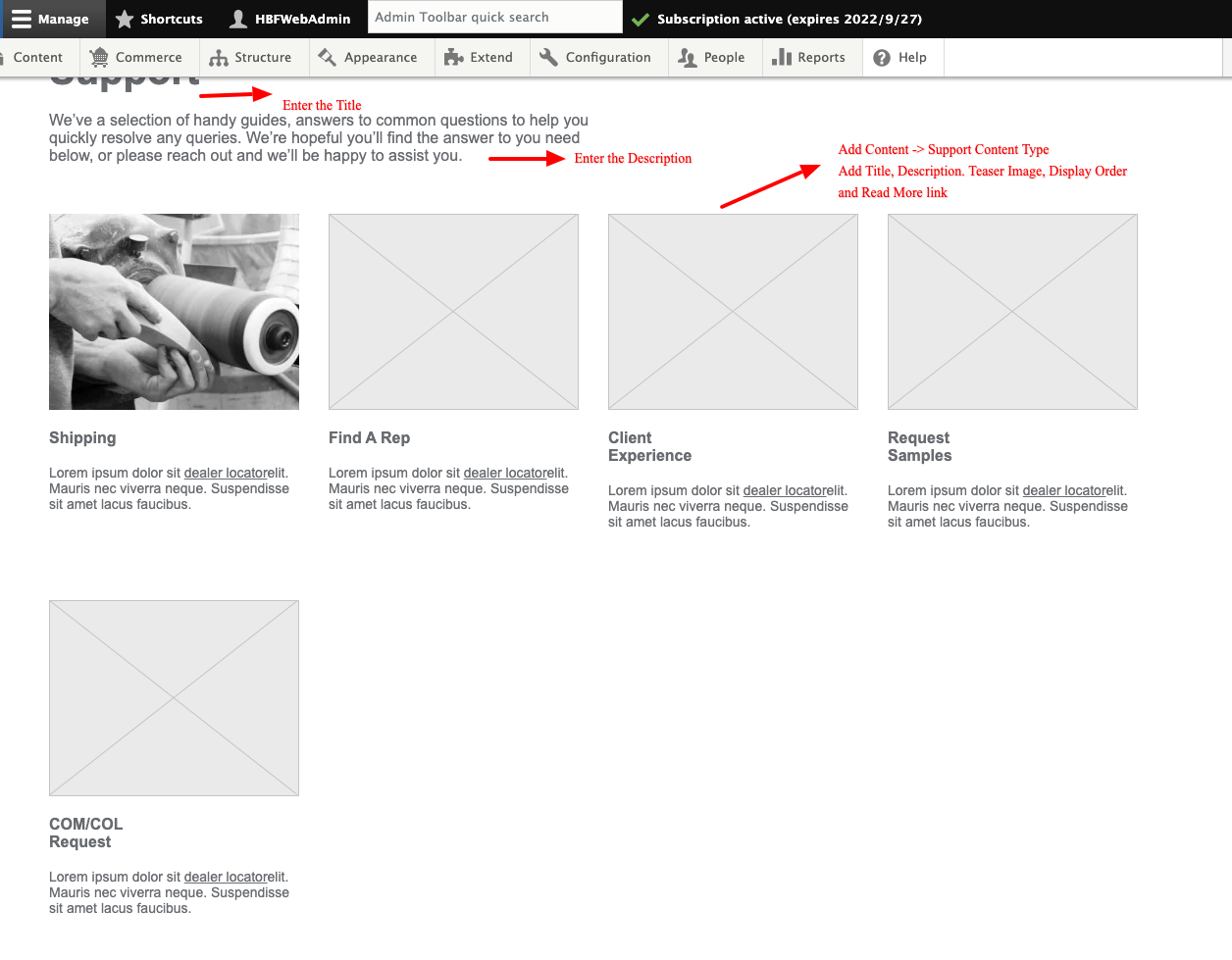
Add Paragraph HBF 301b View Blocks with title desc
1. Add Title
2. Add Description
3. Add Content -> Support content type -> Add the fields and save the content.
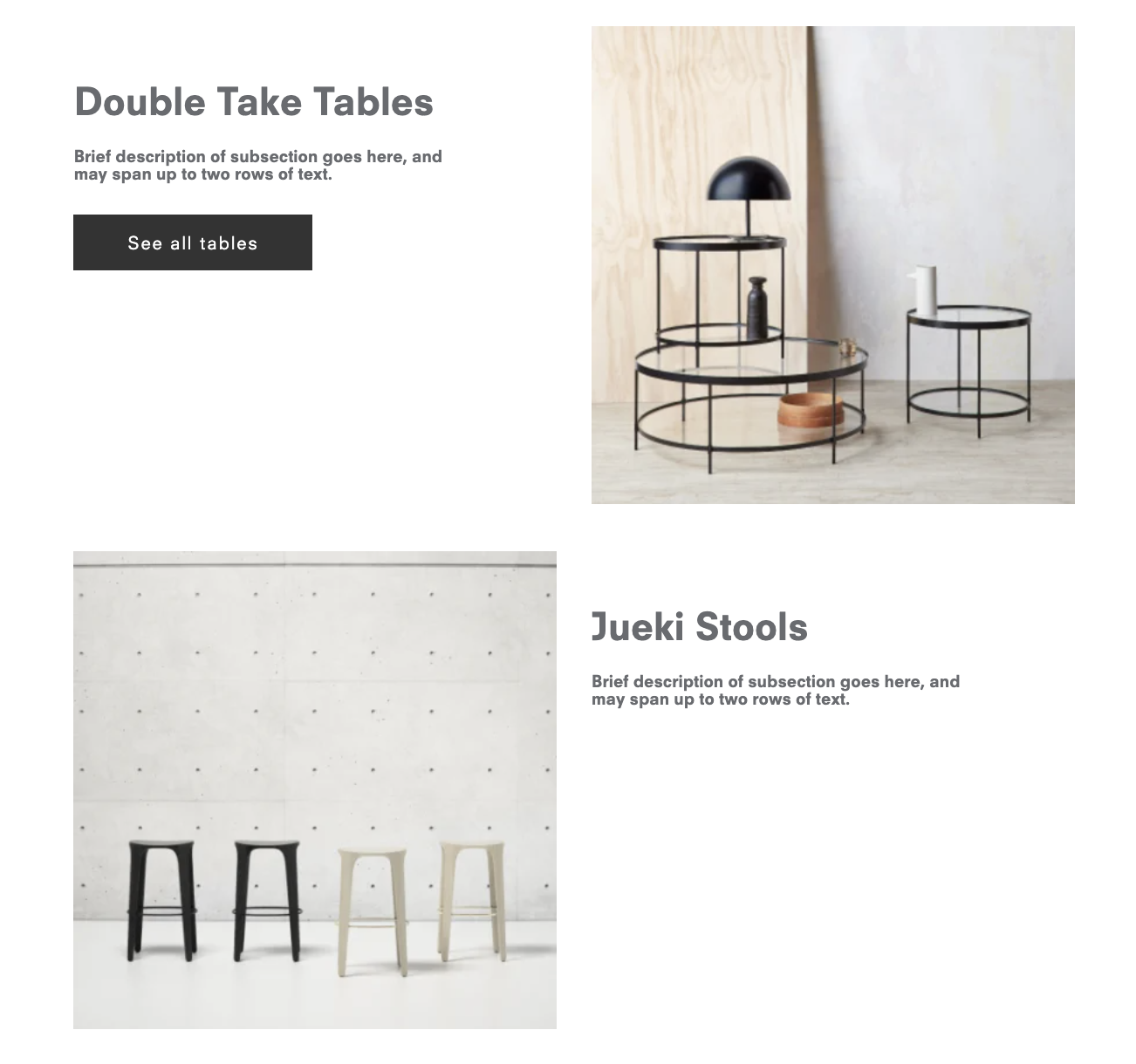
1) Add "HBF701 Multiple Image Title Des Button" component.
2) Admin Can add the title and subtile of the section.
3) Also Able to select Section Background Color.


1) select the "hbf801 Bannerc Img Title Link with User" component.
2) Select the iMage for Desktop and mobile.
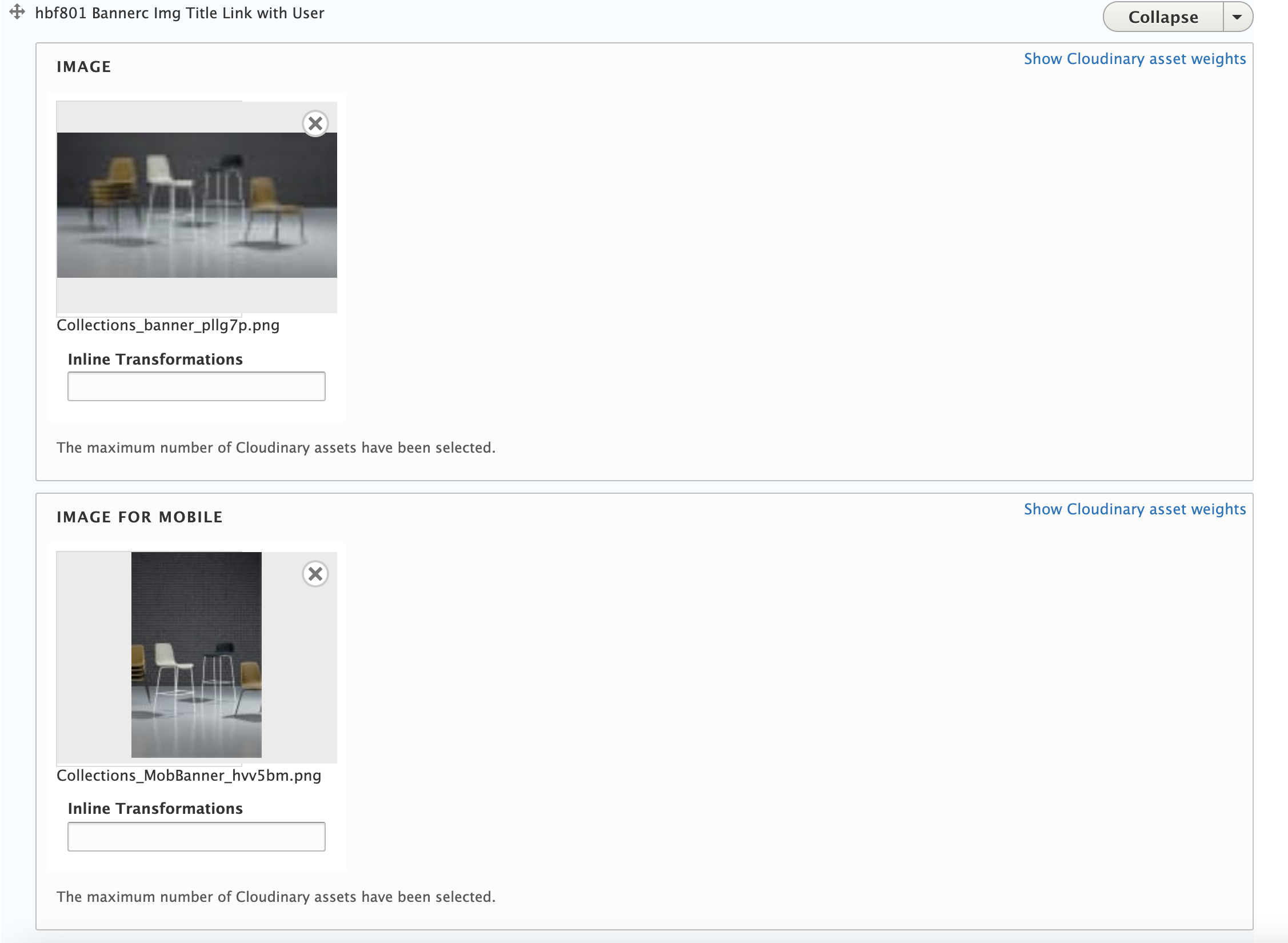
3) Add Banner Title, Subtitle and Link.